Link the Original Contract to the Renewal Contract
To create a link between the two contracts:
-
Search for and open the original contract.
-
Click Links and then click Contract Relationships.

-
Click Link.

-
Select Renewed to from the Relationship Type list.
-
Click Link.

-
Use the Filter to search for the contract.
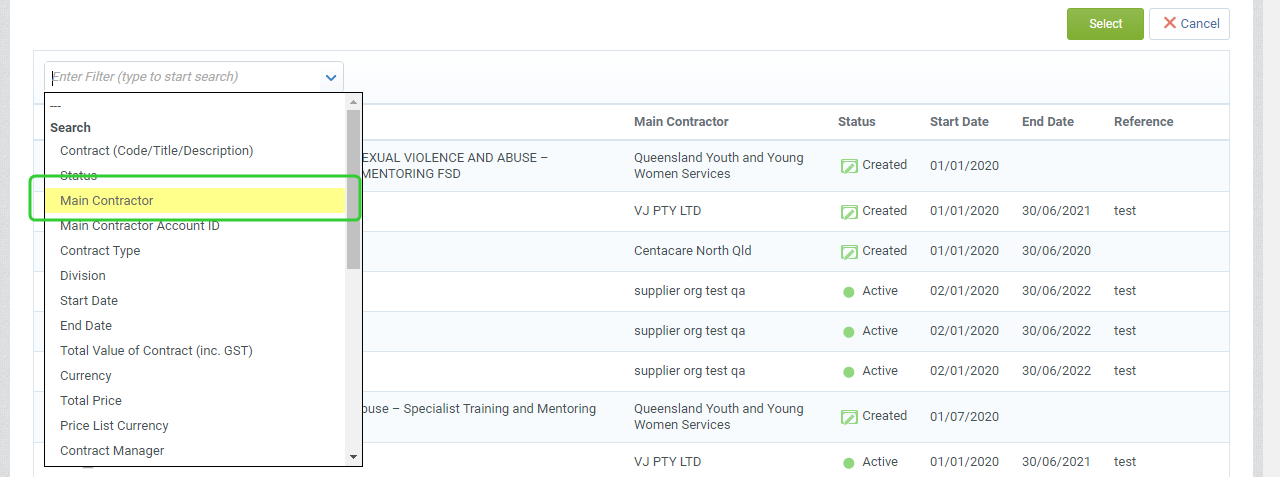
-
Enter the search term based on the filter selected. For example, select Main Contractor to search by the associated funded organisation.

-
Tick the contract and click Select.

-
The linked contract is now displaying in the Contract Relationships list along with any previously linked contracts.

Note If the contract is a funding schedule and there is no Funding and Services Details or there is a need to create a new Funding and Services Details for that funding schedule, create a project for a new Funding and Services Details . Refer to the topic, Setting up a funding and service details.
Inform the P2i Contract Officer that the renewal project has been created. They can complete the Assess Contract Renewal task.